Teams Management
Teams Management is an easy way to set up Teams and assign team managers.
Teams can be used to track the progress of different groups. You might create teams to match your User Groups or Locations, or for different projects or events. Teams can be temporary or permanent. You might make a team for onboarding, to quickly access the progress of your new hires.
The Teams Management page shows all available teams with the number of members, and allows you to rename or delete them.
Creating a Team
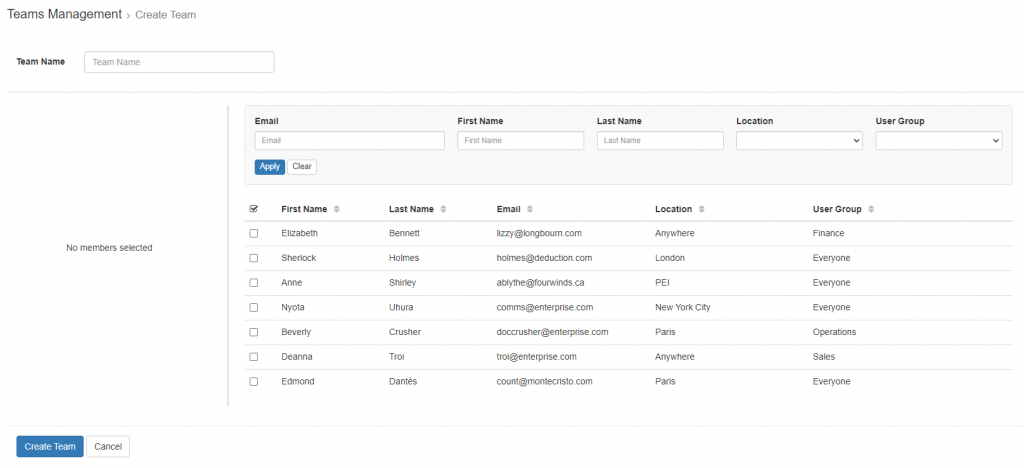
A team must have a name. After naming the team you can use the search options to show specific Users or go through the list of available Users individually.
Clicking the check box column will add all Users on the current page. Clicking an individual User will add them. Selected Users appear on the left side.
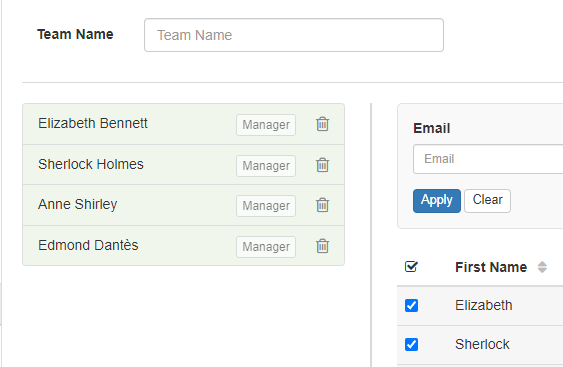
Clicking the Manager option next to a User’s name in the left column will set that User as a Manager. If a Manager is not selected the Team will be available to Admin Users only. If one or more Managers are selected the Team will also be available on each Manager’s My Team page.
Note: A Manager must have My Team permissions to view their Team’s page. See Roles for more details.
Editing a Team
After a Team has been created it can be edited at any time to add or remove Users and Managers.

The Team page shows a list of all members and identifies which are currently Managers of the team. On this page team members can be removed from the team using the Trash icon. They can be set as managers or removed as managers using the Edit icon.
The Add Member button brings up a list of all users – the search options can be used to filter by name, email, location or user group. These users can be set as managers from here as well. On this page any users who are already on the team will not appear.

