My Team
My Team allows people set as Managers in Teams Management to view the progress of Users in their team(s).
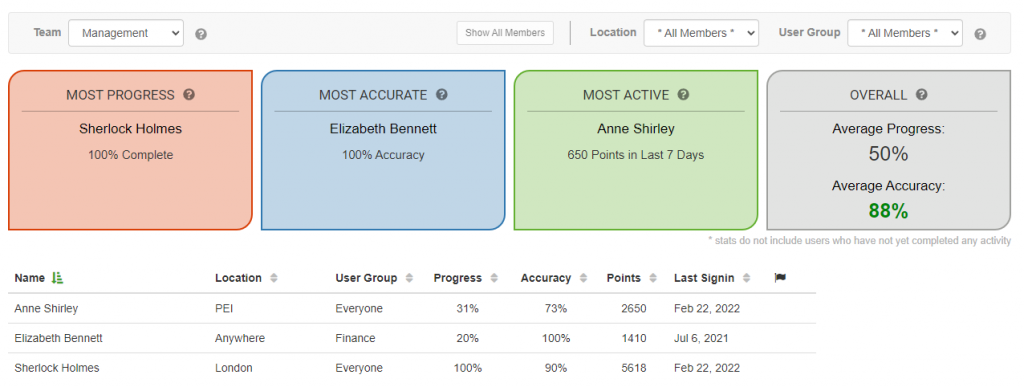
If you are a manager of multiple teams you can select which one to view from the top left menu. By default all members appear but you can choose to show members of a specific User Group or Location within that team. Clicking “Show All Members” reverts back to the original state.
The four highlighted boxes provide a quick view of your Users showing who has achieved the Most Progress (through all available content), who is most accurate, and who is most active in the last 7 days. The grey box shows the overall total for all members of the team.
Below this is a list of all team members with their individual progress information including their last sign in. If a Learning Path is used the progress will appear for it as well.
You can sort the list by Name, Location, User Group, Progress, Points Total, and Last Login.
Team Member Details
A Manager can click on an individual user to get a deeper view into the content that user has completed.
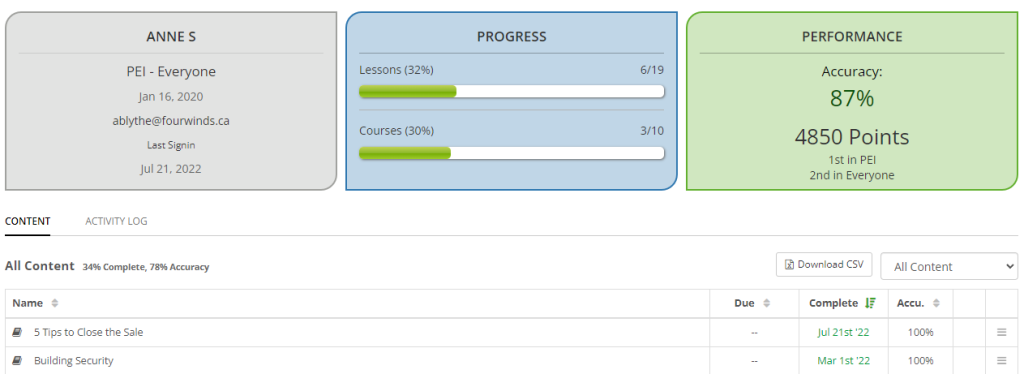
If the user has a Learning Path their progress will show in the green box with their overall progress. Their Learning Path Lessons and Exams will appear first in the list.
For more details about Learning Paths, click here.
All Content then appears in a list that can be downloaded as a CSV. Content can be filtered to show Lessons only, Courses only, Completed (Lessons and/or Courses) only, or Incomplete (Lessons and/or Courses) only.
Each content piece shows the date it was completed, as well as the accuracy of the User’s response. If the User received a low score there will be a flag next to the score.

Selecting the menu option beside a Lesson or Course allows you to “force” a retake on the User, or add the Lesson/Course to the User’s Learning Path.
Lessons and Courses added to an individual Learning Path this way are not added to the User’s User Group Learning Path as a whole – it is added to their Learning Path only.

