Adding Files and Images
In a content page (Lesson) you can attach images and files of your choice.

Click the “add file” button on the editor bar. You can choose to add file (pdfs, docs, etc) or images and videos.
Uploading is as easy as drag and dropping to the page. Or click the “Upload” button to search your computer for the file.
One the file is uploaded you can click it to select, view, copy, move, and rename, or delete. Images can also be resized at this point.
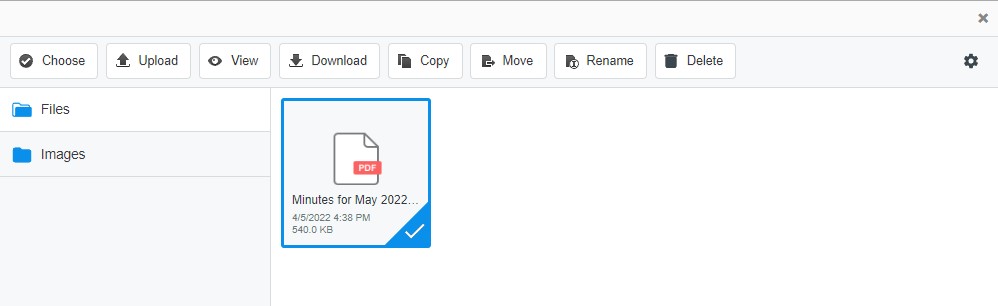
Selecting “Choose” will add the file to your content. If you choose an image, it will automatically appear and you can then adjust its alignment.
Files will automatically have a link – if text is highlighted in the editor before the file is chosen, the text will be the link. Otherwise, the link will be the URL to the file.

More questions? Contact our team or leave us a message.

