2-Factor Authentication
MonkeyLMS has the option to add 2-Factor Authentication (2FA) to user accounts, either individually, or across your project as a whole as an extra security method to protect accounts and your data.
What is 2-Factor Authentication? A standard authentication is a password. Users must know the password (the factor) in order to log into an account. When 2-factor authentication is active, the user must also be able to provide a second factor to identify that they should have access to the account.
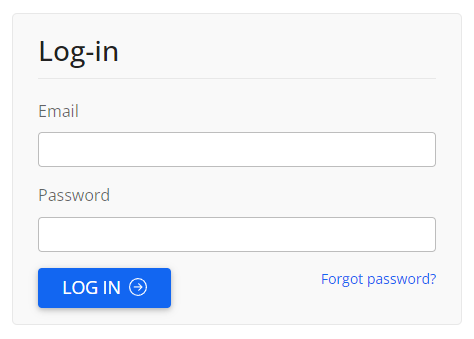
In MonkeyLMS, this second factor is a code that is emailed to the user’s email address listed in their account. After a user enters their email address and password on MonkeyLMS they are sent an email with a code, and on the site, are prompted to enter it. After entering the correct code the user is able to login and access their account.
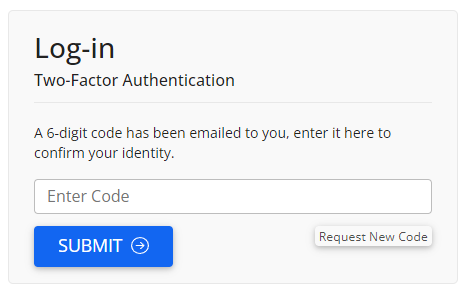
Administrators can set up 2FA for every user in the project. Go to Settings and it is found under the Security heading on the Project tab. Be sure to save your changes to the project.
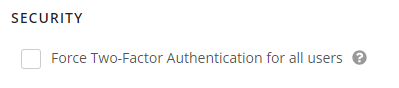
When enabled, all users are affected and must retrieve their code from their email address to log in.
If 2FA is not enabled for the whole project under Settings, individual users can still activate 2FA for their own accounts. To do so, select “My Account” from the gear icon on the top right. Then select the “Enable Two-Factor Authentication” option and save.
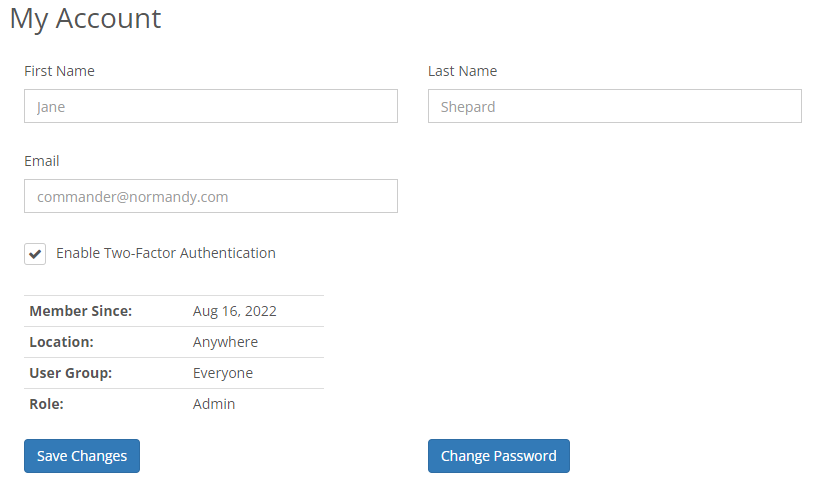
Note: If enabled, the code will be sent to the email address listed for the account. Users will not be able to log in if they do not have access to that email address.

