Unpublishing, Disapproving, and Deleting Lessons
If you want to remove Lesson content from view for your Users, you just have to reverse the steps you took to publish it (check out our Our Content, Lessons, and User View Manager pages for the publishing process).
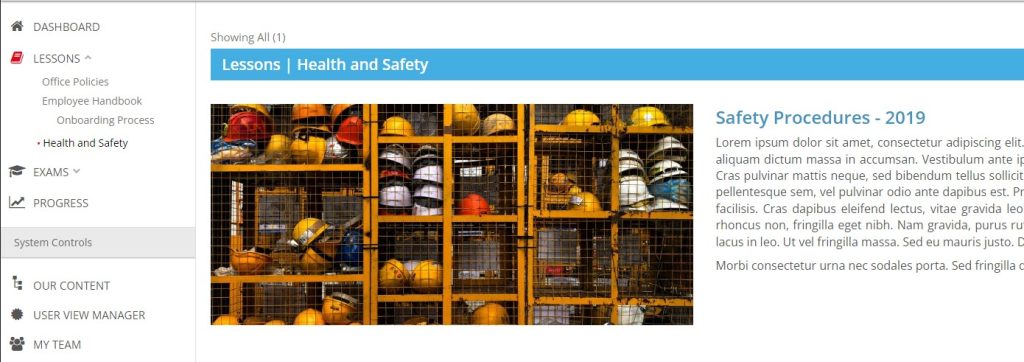
Our example here is “Safety Procedures – 2019”. We’ve already created a replacement lesson for the current year and now we want to ensure our Users don’t see this old content.
UnPublishing
Go to User View Manager and find the lesson under Lessons the Users See (the left column). Note: Check your current Location and User Group tag. The User View Manager always filters to the User Group and Location you’ve selected. We suggest making sure it’s set to “ALL/ALL”.
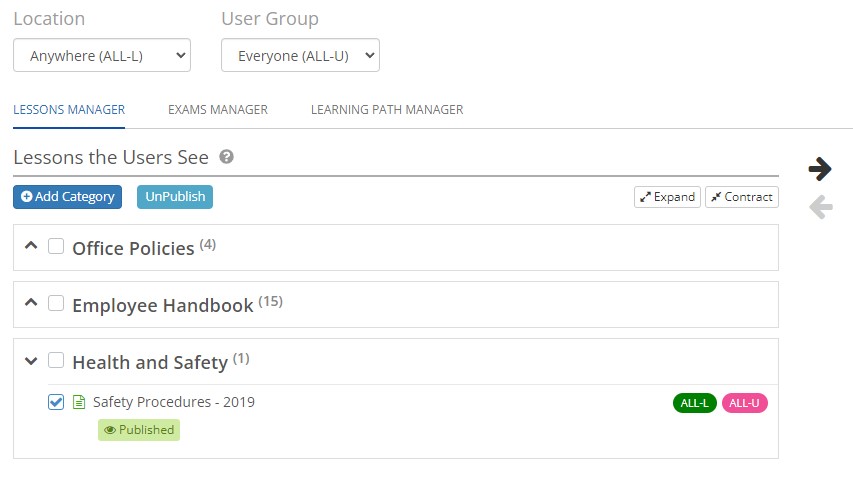
If you’re just unpublishing one Lesson, you can click the green Published button. Or click the check box beside the lessons you wish to unpublish and click the blue unpublish button at the top of the page.
Then, select the checkbox for the Lesson you want to remove and click the black arrow between the columns. You’ll now see the Lesson in “Lessons Not Yet Placed” (the right column).
Category Deleting
If you want to unpublish all Lessons in a category you just need to hover over the category heading. You’ll see a grey “remove” option. This will automatically unpublish and move all the Lessons from Lessons the Users See to Lessons Not Yet Placed.
Keep in mind
If your Lesson is part of a Learning Path you won’t be able to UnPublish it. You’ll receive an error message when you try. You just need to go to Learning Path Manager and remove it from any Learning Paths first.
If your Lesson is a mandatory supporting Lesson for a Course it is not automatically removed if you complete only the UnPublish step. You can remove the Lesson from the Course (see “Supporting Lessons” at the link) or delete the Lesson from Our Content (see “Deleting” below – after following the UnPublishing and Disapproving steps!).
Disapproving
To disapprove a Lesson you must go to Our Content. Find the Lesson you want to disapprove and click on it to open the editor page. Click the red “Disapprove This Draft” button. Note: This step is optional. You can skip right to deleting if you prefer.
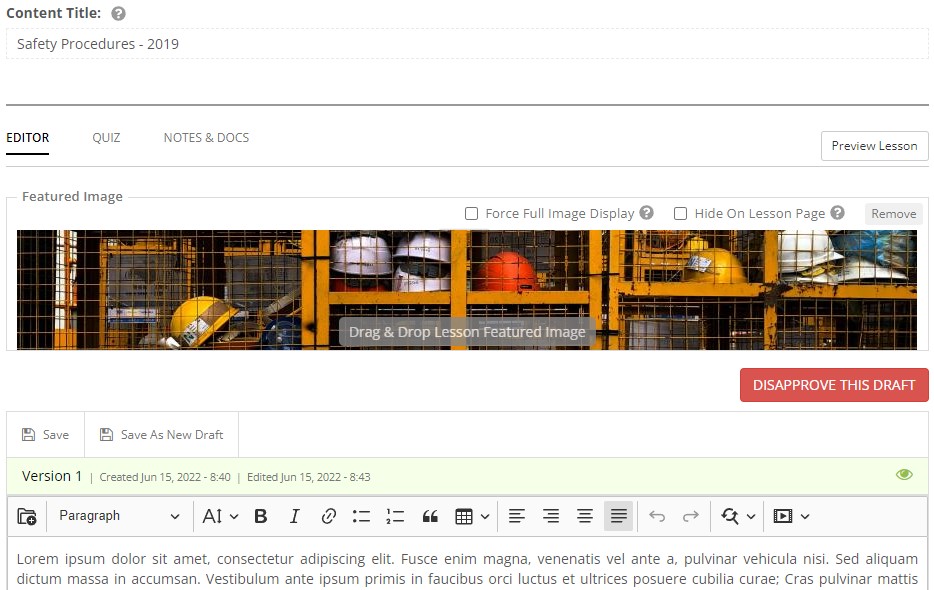
Deleting
To delete a Lesson you’ll need to be on the map page of Our Content. There are two ways to delete a Lesson. If you are deleting only one Lesson you can mouse over it and select the red X button.

If you want to delete several Lessons at the same time, click the checkboxes beside the Lesson names then select the green trash button on the top grey bar.
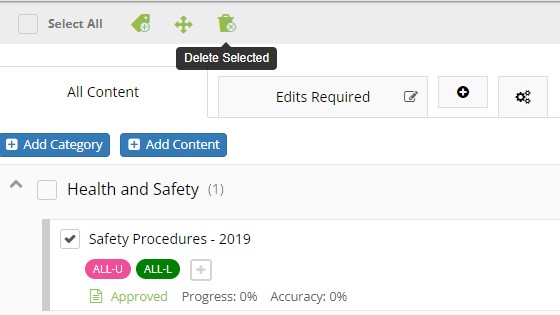
Important!
Deleting Lessons from Our Content removes them permanently. We cannot restore deleted Lessons. We do advise that you only delete the content you no longer need. User completion, points, and scores remain, but the content is removed permanently. If you’re not sure, consider the first step (unpublishing), to remove the content from User view only, and keep it available in Our Content.

