Learning Path Management
Learning Paths allow you to have Users follow a specific path of Lessons and Courses. Learning Paths are set by User Group. The Learning Path Manager is found in User View Manager. If a Learning Path is used for a group, there are several areas where new information is shown:
- It can appear in a User’s Dashboard as My Learning Path
- Learning Path data appears in Reports and My Team
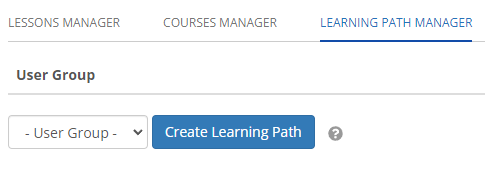
Creating a Learning Path
Select a User Group from the drop down menu and press “Create Learning Path”, then click on the new LP made.
A list of all Lessons and Courses available to that User Group will appear on the right side of the page. You can use the black arrows to hide categories from view.
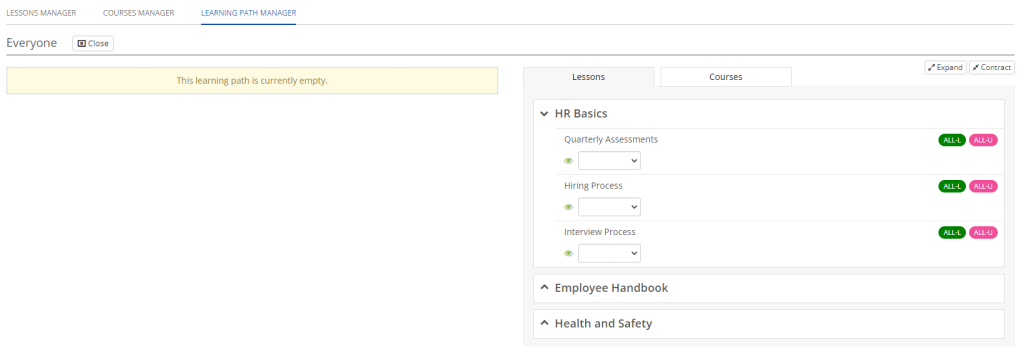
Lessons and Courses that are Published will appear with a green eye beside the menu. Lessons and Courses that are not Published will have a grey eye. Both can be added to the Learning Path but unPublished Lessons and Courses won’t appear in the User’s Learning Path until they are Published.
To add a Lesson or Courses to the Learning Path click the menu under the Lesson/Course name and select a deadline.
The Deadlines are used to provide Users with an indication of when the Lesson/Course is expected to be complete. Lessons/Courses remain available to Users even if they did not complete them before the deadline. Users receive a reminder if they were not completed by the deadline and Admin and Managers can see which Lessons/Courses were not completed by the deadline in the User’s Team page.
Deadlines are relative to the User’s creation date. If the User is already in the system when the Learning Path is created the deadline begins immediately. If the User is added a week or a month or a year later, the deadline begins on their creation date.
For example, a Learning Path created on January 1st has a Lesson due in 10 days. For Users already in the system they have until January 11th to complete the Lesson. For a User who joins on February 1st, they have until February 11th to complete the Lesson.
Learning Paths are updated automatically – no save is needed – and they will appear for the User immediately. Click the Close option to go back to the main Learning Path Manager.
Editing a Learning Path
Editing a Learning Path works the same as creating one. Just click on the Learning Path User Group and Lessons and Courses can be added by selecting the deadline. Removing a Lesson or Course is as easy as changing the deadline to “Remove” – this puts the Lesson/Course back into the right column.

