Users
The Users page shows all Users in the system, allows you to search for a specific User or group of Users, and the ability to add Users individually or import a list of Users.
The Search option allows you to search for users based on:
- Name
- Status (Active, Inactive, Invite Pending)
- Location
- User Group
- Sign In (Yes, No)
- Role (Admin, User, others – see Roles)
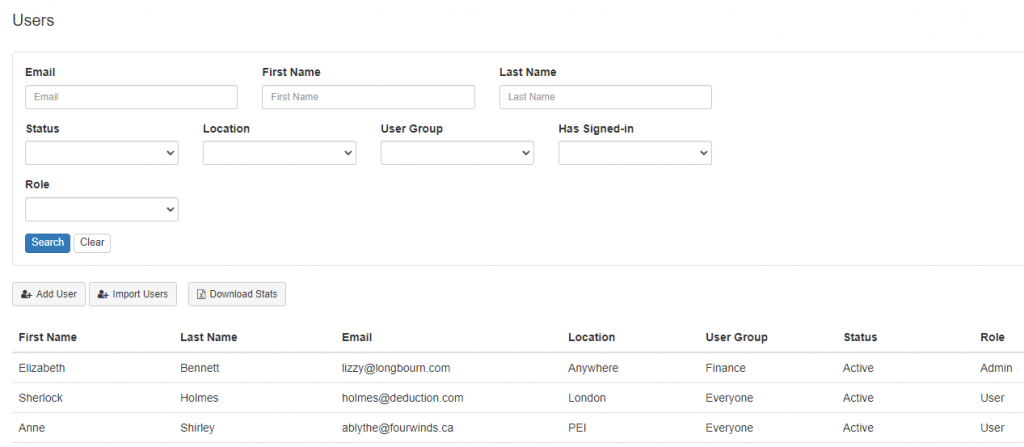
The Columns option allows you to choose what information appears on this page. For ‘Last Signin’ and ‘Create Date’ MonkeyLMS uses Coordinated Universal Time (UTC).
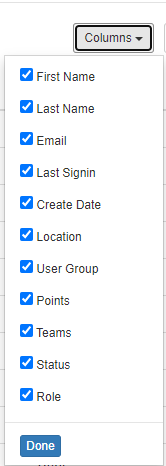
Adding Users
When adding a single user you must provide:
- First Name
- Last Name
- Email address
- Role
- User Group
- Location
Optionally, the User can be assigned to a Team. Users can also be added to Teams in Teams Management.
Import Users in Bulk
Importing Users allows you to add multiple different Users at the same time using a CSV file.
You can upload a CSV file of your users here to add them in bulk. Import fields (columns) are the same as for an individual User, but Teams cannot be assigned in bulk.
Your Import page will show what Roles, Locations, and User Groups are currently in use – these must be created first before Users can be assigned to them. For details on adding Locations and User Groups, check the Content Tags page.
Importing is case sensitive: if your CSV has “admin” instead of “Admin” it won’t be recognized.
Any fields that aren’t filled out in the CSV can be completed on the Import Setup page.
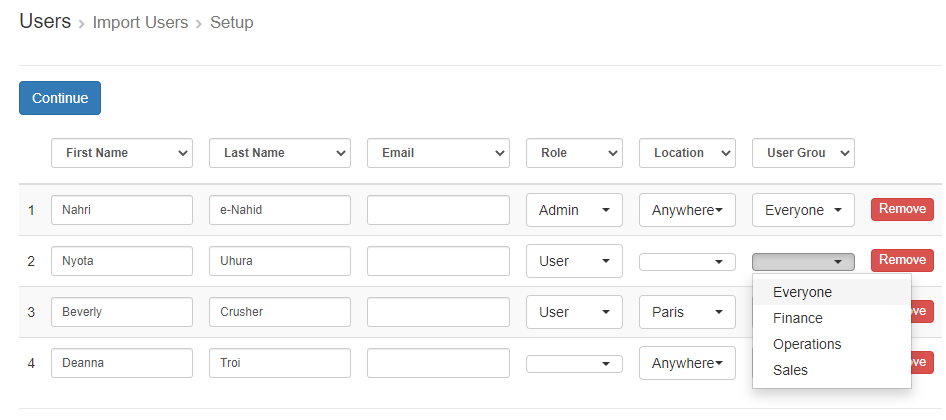
Pressing Continue will have the system check to confirm all fields are completed properly. Any errors will appear at the top of the page (eg, incomplete email addresses, Location not chosen).
The Preview page is the last chance to review the information – once “Import Users” is selected, all listed email addresses will receive an email invitation to join the system.
User Management
Selecting a User allows you to choose to edit their information, change their status, reset their password and delete their account.
Editing a User allows you to change their name, email, Role, Location, User Group, and add/delete any Teams they are assigned to.
Status
- Active: The User can access their log in.
- Inactive: The User is blocked from logging in.
- Invite Pending: The User has not yet accepted their email invite to join.
- Temp Lockout: The User has entered the incorrect password five times. After 24 hours their account will automatically be reset to Active and they can log in again. You can manually change their status to Active before the lockout expires.
- Perm Lockout: The User has received three Temporary Lockouts in a row. You will need to change their status to Active for them to regain access.
Deleting a User is permanent. All progress is lost. If a User is going to be absent for some time, is on leave, is a seasonal employee or contractor, it may make sense to set their account “Inactive” instead of deleting them.

